<!-->Sometimes one needs to move a Magento 2.0 webshop to another server. This is a fairly simple task and the steps are explained below.
Export Magento 2 Database
First, back up the database from PHPMyAdmin, for example.
Backup and transfer of Magento 2 Files and folders
Next, backup the directory where your magento webshop is installed via ftp. Perhaps you can also backup directly from your server and download it as a zip file. Then install/upload the files to the Magento directory of your new server.
Import Magento 2 Database
Meanwhile, using PHPMyAdmin, for example, import the database you previously backed up. To avoid problems always check that the (mysql) database versions are the same
Edit Magento 2 configurations
We have finished exchanging files between the two servers. Now is the time to configure your Magento 2 store with your new server. First, edit the app/etc/env.php by entering the new database data. Open the env.php file using your server file manager and change the lines below:
'Db' => array ( 'Table_prefix' => ", 'Verbinding' => array ( 'Default' => array ( 'Host' => 'DATABASE_HOST', 'Dbname' => 'database_name', 'Username' => 'DATABASE_USERNAME', 'Wachtwoord' => 'DATABASE_PASSWORD', 'Actieve' => '1', ) ) )
Where:
'host' is the database hostname. The most commonly used host is "localhost."
'dbname' is the name of the database.
'username' is a username.
'password' is the password.
You may have a new domain name for your Magento 2.0 webshop. You need to replace your old server domain name with a new domain name. For this you need to change the value in the database in table
core_config_data
at
web/unsecure/base_url
and
web/secure/base_url
Magento 2 Cache in
The final step is to clear the Magento 2 cache and perhaps wisely redeploy it. You can do this by deleting everything in var/cache located in the magento directory, or you can run the following CLI commands through your terminal:
1: $ php bin/magento cache:flush 2: $ php bin/magento setup:di:compile 3: $ php bin/magento setup:static-content:deploy (en_US nl_NL)
That's all you have to do. Your Magento 2 store will now be back online.

 Download latest version of Magento 2.x.x
Download latest version of Magento 2.x.x Update from magento 2.0.x to magento 2.1.0 by composer
Update from magento 2.0.x to magento 2.1.0 by composer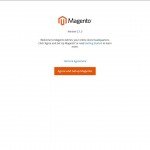 Clean start Database magento 2 / reinstall
Clean start Database magento 2 / reinstall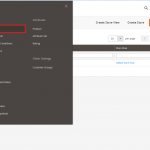 Magento 2.0.x Multistore (apache)
Magento 2.0.x Multistore (apache)